Sharing images with friends and family is easier than ever, but security is always a concern. Protecting images of vacations, family, and critical papers is essential. OneDrive lets you store, backup, and securely share photos with trusted contacts. In this post, we’ll show you how to safely share photos on OneDrive Photos while retaining privacy and accessibility.
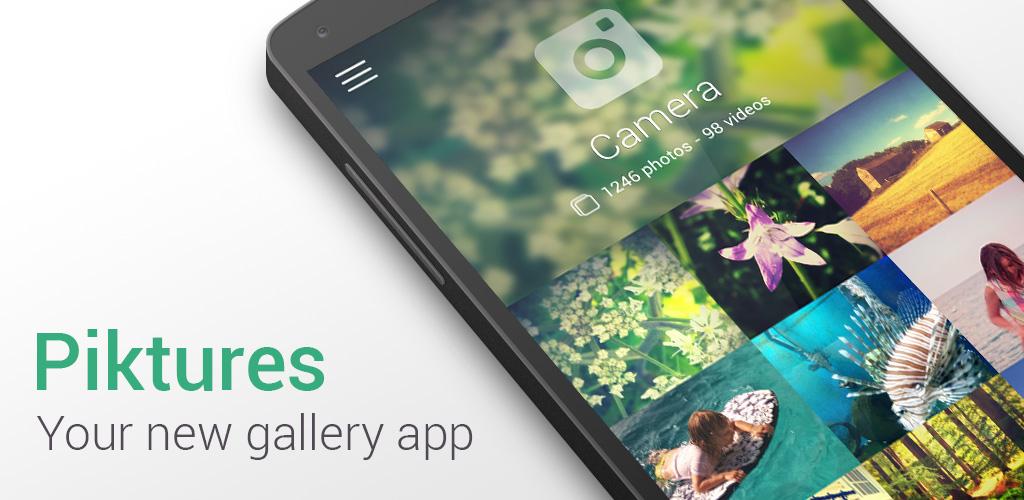
1. Use an offline gallery to organise photos:
Organise your photos before sharing. With an offline gallery, you may organise your photos for easier sharing. This could involve organising images by date, event, or person. The best place to start organising your photos is an offline gallery, which makes them easily accessible without an online connection.
2. Use OneDrive Photo Manager:
A powerful photo backup and organiser in OneDrive helps you organise and manage your photos.
Automatic labelling, date-based organisation, and facial recognition simplify photo selection and sharing. You can keep everything nice and secure by just sharing photographs you choose using the photo management app.
3. Password-protect for further security:
Enable password security for OneDrive Photos URLs when sharing photos. This secures your files by restricting access to those having the password. Sharing sensitive or personal photographs benefits from this. Create a password-protected link and send it to friends separately.
4. Use links with expiration dates:
Share links with expiration dates to increase security. OneDrive lets you define expiration dates for your links, limiting access to your photographs. This is useful when you need to temporarily share photographs and want to restrict access after a specific time.
5. Inform Specific People:
OneDrive lets you email photos to specified recipients. Instead of providing a generic link, you can select specific contacts to restrict photo viewing. This protects your photos from non-friends.
6. Set View/Edit Permissions:
OneDrive lets you determine whether friends can view or edit photos. Select view only to show them the photographs. Editing access lets others contribute to the album, such as adding photos. This flexibility gives you full control over photo sharing.
7. Regularly backup photos to OneDrive:
To avoid losing images, backup to OneDrive often when sharing. OneDrive automatically backups and syncs photos across devices. This ensures that even if something happens to your phone or computer, your images remain safe and accessible.
8. Use OneDrive’s Mobile App for Instant Sharing:
The OneDrive mobile app lets you securely share photos from your phone while on the go. Upload and organise photos from your camera roll into your offline gallery. Uploading images to OneDrive lets you share them with friends while backing them up in the cloud.
Conclusion:
Photos may be shared securely easily. OneDrive Photos makes it easy to organise, manage, and securely share memories with friends and family. picture backup, picture management, and password-protected links can keep your photos safe and private. These techniques can help you secure your photos and stay connected with loved ones, whether you use an offline gallery to organise them or OneDrive’s mobile app for rapid sharing.